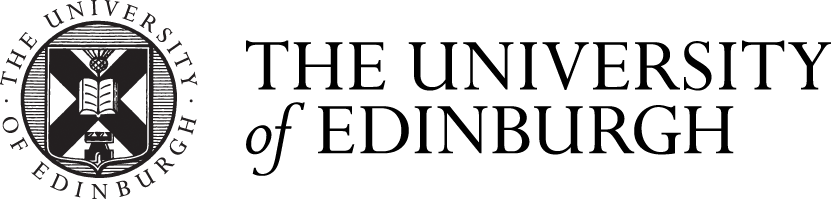Language Packs
Instructions for how to download and install Gaelic language packs on Office 365 and University PCs.
The University subscribes to the Office 365 Education Plan which means that Office 365 is 'free to use' by all staff and students. You can find out more about how to access the University's Microsoft Office software on the Information Services (IS) webpage.
Access Microsoft Office at the University of Edinburgh
How to add and switch between language packs on the desktop
Follow the steps below to add a language pack to your PC desktop and switch between language packs.
- Open Settings in the desktop
- Go to Time & Language > Add a Language
- Search for and select Scottish Gaelic in the drop down list
- Make sure 'Install Language Pack' is selected
- Install
There should now be a language icon on the toolbar at the right hand corner of your screen which reads 'ENG' for English and 'GLA' for Gaelic. Click on the icon to switch between the languages.
How to install the Scottish Gaelic spellchecker on University PCs
Follow the steps below to download the Scottish Gaelic spellchecker on University PCs.
- Search for Software Centre in the desktop search bar
- Search for 'multilanguage' in the search box at the top right of the box
- Select 'Microsoft Office Multilanguage Proofing Kit 2016'. Select entry, then click Install (you may need to restart your computer)
- Open Microsoft Word
- In the toolbar, go to Review > Language > Set Proofing Language
- Select Scottish Gaelic (United Kingdom)
Microsoft Office will now correct your text. This is available across Microsoft Office software including on Outlook. The current Microsoft correction service is good for spelling but be aware that it does not always correct Gaelic grammar.
How to use the Gaelic spellchecker in the browser
Follow the instructions below to use Gaelic spellchecker in the browser. To being, sign into Office 365.
- Open a Microsoft Word document in the browser
- Go to the Review tab
- Open the drop-down Editor menu (picture of a pen)
- Set Proofing Language > Scottish Gaelic
Language Packs on Office for Mac
Office for Mac comes with pre-installed proofing tools. Follow the steps below to use spellchecker for Scottish Gaelic.
- Go to Tools > Language...
- Select Gàidhlig - Scottish Gaelic
Contact the IS Helpline for further IT enquiries.